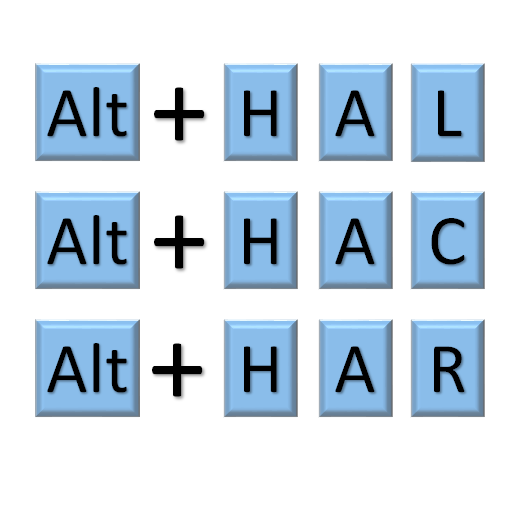Flash Fill feature
"Flash Fill" is the magical feature introduced in Excel 2013
Flash Fill detects a pattern in your initial data entry which enables it to figure out remaining data you want to enter.
For example, combining first names and last names from different columns is detected by Flash Fill and applied across multiple rows based on pattern detection.
Chart Recommendations
Now this is pro-active feature launched by Excel 2013!! Based on the selected data, Excel recommends appropriate chart which makes it more intuitive.
Follow below steps to use this feature:
- Select the data >>> Go to "INSERT" tab >>> select "Recommended Charts"
- This will open a dialog with range of charts. The interesting part is we can click on each chart and see the preview of that chart.
- Choose the desired chart and hit OK. Your chart is ready!!
Quick analysis Tool
This is again an excellent tool introduced in Excel 2013 to preview the data in insightful ways.
In order to use this tool, select the data you want to analyze and instantly the Quick Analysis icon appears at the bottom-right corner. This tool has lot of design and formatting options which is worth exploring. Additionally, it provides preview before actually applying any option.
Extensive Cloud support with SkyDrive
Excel 2013 allows users to share their Excel workbooks on SkyDrive. This enables quick and easy access to your Excel files on any device running Excel 2013 (which can include your windows tablet, smartphone, desktop or laptop).
Also, with Office 365 subscription one can review and edit workbooks online using almost any web browser.
Sharing on Social Networks
This is an innovative feature introduced keeping in mind the growing use of Social Networks.
To share Excel files on Social Networks follow below steps:
- Go to "FILE" >>> Share >>> Post to Social Networks
- Select any social network that is linked with your Office 2013 account
- Select privacy options of read-only or edit for the shared worksheet
- Include any message in the message box and press "POST" button
Pivot Tables Recommendation
Pivot Tables helps immensely for data analysis and managerial decisions, but most of us usually face difficultly in effectively using it. Excel 2013 has almost solved this problem by introducing "Recommended Pivot Tables" feature.
Again, it’s extremely easy to use it:
Click inside data range >>> Go to "INSERT" tab >>> Recommended PivotTables
This will open a dialog box showing the list of recommended pivot tables along with explanations.
Select the table which suits your output and press OK. It's done!!
Introduction of great new functions
What's more!! Excel 2013 has introduced some awesome
functions that can help professionals save time.
Some of the amazing new functions include:
- DAYS – returns the number of days between two dates
- IFNA – returns specific value if the formula gives #N/A error
- ISFORMULA – detects the cells containing formula
- XOR – detects expressions and returns FALSE only when all expressions are FALSE
- ISOWEEKNUM – returns ISO week for a date
Please comment, SHARE or LIKE if you enjoyed this article!! Visit Facebook page: FundooExcel
More interesting articles on this website: