Generally, we sort the data in Excel by values in one or more columns i.e. using top to bottom values in particular column. However, sometimes we have different arrangement of data in Excel 2013 and might need to sort horizontally i.e. using left to right values in particular row.
Below is the quick way to sort horizontally in Excel 2013. This trick works fine in Excel 2007 and Excel 2010 as well.
Consider the sample data below and say we want to sort the data horizontally by values of "Number of employees" given in Row 8 (say smallest to largest)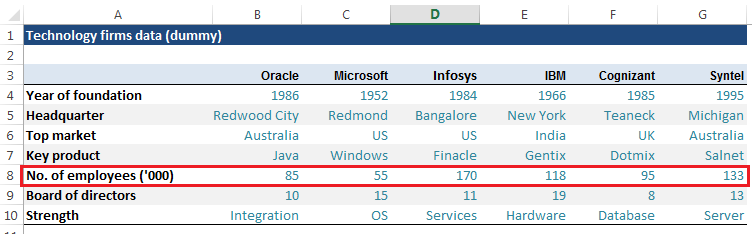
Consider the sample data below and say we want to sort the data horizontally by values of "Number of employees" given in Row 8 (say smallest to largest)
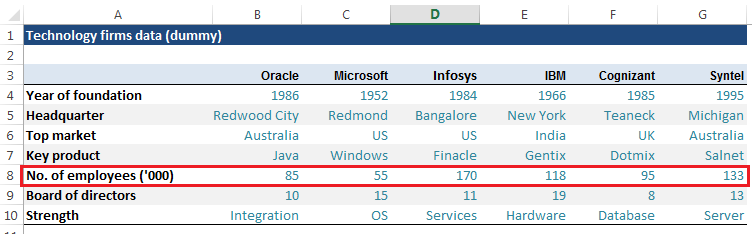
1. Select the range of data which you want to sort horizontally. Generally we select the entire data (except headers) since other rows are interlinked with given row that we need to sort
2. Go to "DATA" tab >>> Click "Sort" [Shortcut: Alt + ASS]
Note: If the data contains headers check "My data has headers" check-box. In our case, we have not selected the headers and hence we will keep it unchecked.
Note: If the data contains headers check "My data has headers" check-box. In our case, we have not selected the headers and hence we will keep it unchecked.
3. Now the most important step: Click on "Options…" >>> Choose "Sort left to right" >>> Click OK
4. Select the row on the basis of which we want to sort the data (here Row 8 i.e. Number of Employees) and choose order "Smallest to Largest". Click OK.
This will give you the data sorted horizontally by row and the sorted data will look as below in Excel:
Remember: We had selected the entire data range although the sorting was done based on one row. This will ensure that corresponding data after sorting remain intact without any distortion.
Remember: We had selected the entire data range although the sorting was done based on one row. This will ensure that corresponding data after sorting remain intact without any distortion.
More interesting articles on this website:











































